-
3월 11일 복습그린컴퓨터디자인 학원 복습 및 정리 2025. 3. 11. 20:47
figma에서 텍스트 가운데로 정렬할 때 auto 쓰면 되지만,
코드를 쓸때는 display : flex가 아닌 경우에는 a 태그는 너비, 높이값을 줄 수 없다.
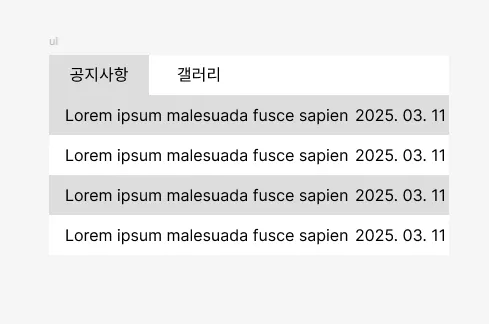
main > contents 영역의 tabmenu 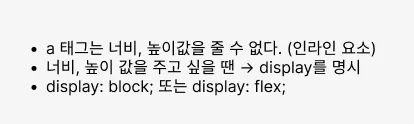
text-align : center ; → 너비 가득채우기 → 박스와 같은 줄간격 적용
display: flex; 를 써야 justify-content와 align-items을 쓸 수 있다.
display: block; 인 상태는 text-align: center; , line-height를 똑같이 가져가야 한다.
li에는 너비, 높이를 잘 안 준다.
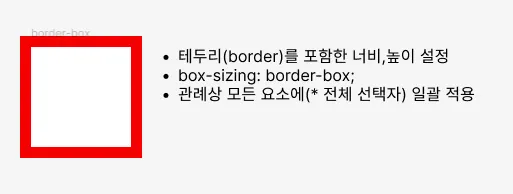
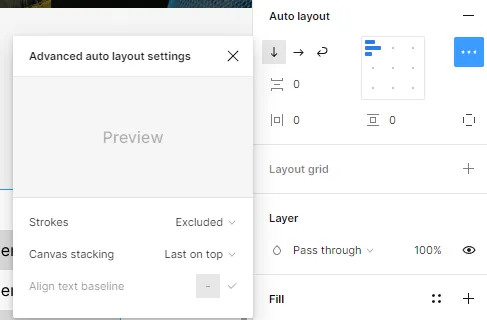
Auto layout 고급 설정 피그마에서 레이어 보이는 순서를 변경할 수 있는데 Auto layout이 설정되어 있으면 고급 설정에서 변경할 수 있다.
(기본적으로 아래에 있는 것을 먼저 보여준다.)
그리고 선까지 포함할 것인지 말 것인지도 설정해 줄 수 있다.
플러그인 Lorem Ipsum을 주면 더미 텍스트를 쓸 수 있다.
플러그인 anima를 쓰면 코드로 변환할 수 있다. (전부 div로 나오기 때문에 비추, 태그 수정해야 함)
VScode html에서 작성할 때 클래스를 작성할 때 .tabmenu로 작성하면 클래스로 작성,
#tabmenu로 하면 ID로 작성된다.
VScode에서 html 문서를 작성할 때 ul>li*2를 입력하면 ul 태그에 li 태그 2개가 붙는다.
ctrl+enter: 태그를 거치지 않고 바로 줄바꿈이 된다.
lorem5라고 입력하면 5단어만 입력된다.
VScode 플러그인 Text marker(Highlight) - Ryuichi Inagaki를 이용하면 형광펜 마크 처리를 할 수 있다.
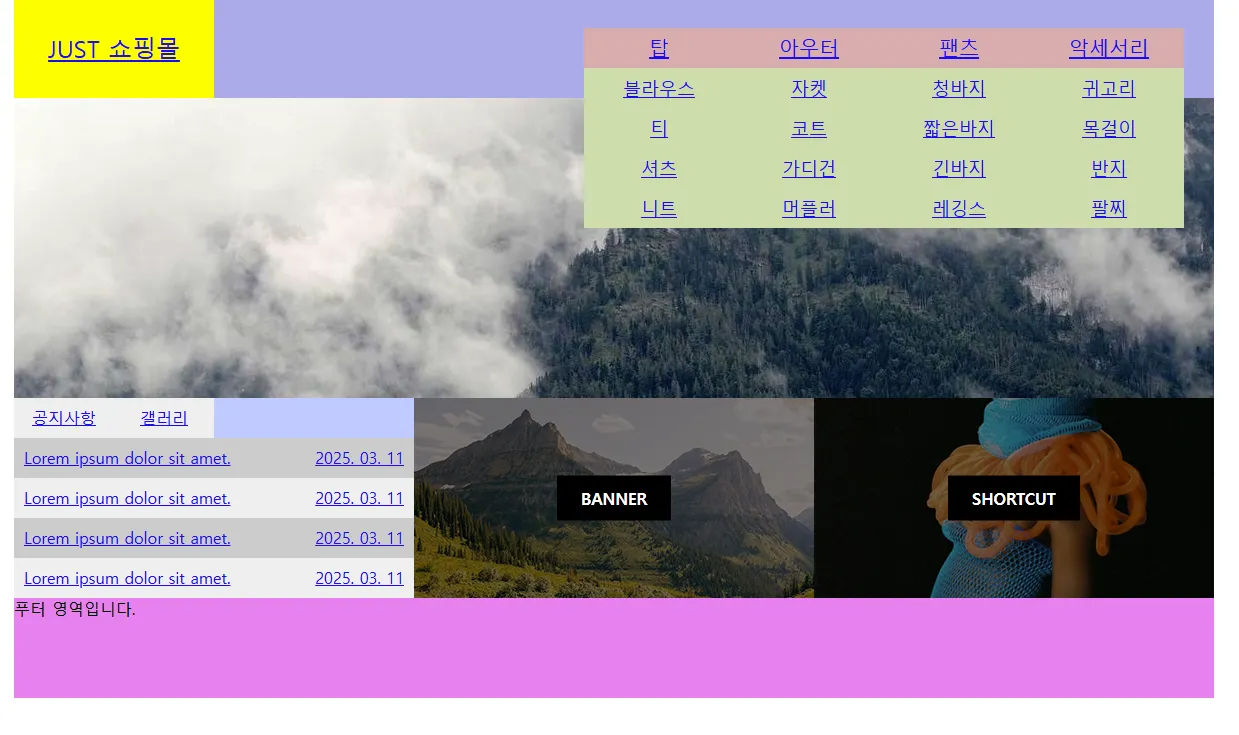
tabmenu <!DOCTYPE html> <html lang="ko"> <head> <meta charset="UTF-8" /> <meta name="viewport" content="width=device-width, initial-scale=1.0" /> <title>A-1 유형</title> <link rel="stylesheet" href="css/style.css" /> <!-- <script src="javascript/script.js"></script> --> </head> <body> <div class="wrap"> <header class="header"> <a href="#" class="logo">JUST 쇼핑몰</a> <nav class="menu"> <ul class="navi"> <li> <a href="#">탑</a> <ul class="submenu"> <li><a href="#">블라우스</a></li> <li><a href="#">티</a></li> <li><a href="#">셔츠</a></li> <li><a href="#">니트</a></li> </ul> </li> <li> <a href="#">아우터</a> <ul class="submenu"> <li><a href="#">자켓</a></li> <li><a href="#">코트</a></li> <li><a href="#">가디건</a></li> <li><a href="#">머플러</a></li> </ul> </li> <li> <a href="#">팬츠</a> <ul class="submenu"> <li><a href="#">청바지</a></li> <li><a href="#">짧은바지</a></li> <li><a href="#">긴바지</a></li> <li><a href="#">레깅스</a></li> </ul> </li> <li> <a href="#">악세서리</a> <ul class="submenu"> <li><a href="#">귀고리</a></li> <li><a href="#">목걸이</a></li> <li><a href="#">반지</a></li> <li><a href="#">팔찌</a></li> </ul> </li> </ul> </nav> </header> <main class="main"> <div class="img-slide"> <ul class="slide-list"> <li> <a href="#"> <img src="https://picsum.photos/1200/300?random=1" alt="이미지-1" /> </a> </li> <li> <a href="#"> <img src="https://picsum.photos/1200/300?random=2" alt="이미지-2" /> </a> </li> <li> <a href="#"> <img src="https://picsum.photos/1200/300?random=3" alt="이미지-3" /> </a> </li> </ul> </div> <div class="contents"> <!-- 탭 메뉴 영역 --> <div class="tabmenu"> <ul> <li class="active"> <a href="#">공지사항</a> <div class="notice"> <ul> <li> <a href="#"> Lorem ipsum dolor sit amet. <span>2025. 03. 11</span> </a> </li> <li> <a href="#"> Lorem ipsum dolor sit amet. <span>2025. 03. 11</span> </a> </li> <li> <a href="#"> Lorem ipsum dolor sit amet. <span>2025. 03. 11</span> </a> </li> <li> <a href="#"> Lorem ipsum dolor sit amet. <span>2025. 03. 11</span> </a> </li> </ul> </div> </li> <li> <a href="#">갤러리</a> <div class="gallery"> <ul> <li> <a href="#"> <img src="images/gallery-1.png" alt="갤러리1" /> </a> </li> <li> <a href="#"> <img src="images/gallery-2.png" alt="갤러리2" /> </a> </li> <li> <a href="#"> <img src="images/gallery-3.png" alt="갤러리3" /> </a> </li> </ul> </div> </li> </ul> </div> <!-- 배너 영역 --> <div class="banner"> <img src="images/banner.png" alt="배너" /> <div class="filter-bg"></div> <span>BANNER</span> </div> <!-- 바로가기 영역 --> <div class="shortcut"> <img src="images/shortcut.png" alt="바로가기" /> <div class="filter-bg"></div> <span>SHORTCUT</span> </div> </div> </main> <footer class="footer">푸터 영역입니다.</footer> </div> </body> </html>공지사항에서 span 태그를 이용해서 공지사항과 날짜를 분리한다.
/* 기본 스타일 초기화 */ * { margin: 0; padding: 0; box-sizing: border-box; } ul, ol { list-style: none; } img { vertical-align: middle; border: 0; } .wrap { width: 1200px; height: 700px; background-color: #ddd; margin: 0 auto; } .header { position: relative; width: 100%; height: 100px; background-color: aqua; display: flex; } .logo { position: relative; width: 200px; height: 100%; background-color: yellow; display: flex; justify-content: center; align-items: center; font-size: 24px; } .menu { position: relative; width: 1000px; height: 100%; background-color: rgb(170, 171, 230); display: flex; justify-content: flex-end; align-items: center; padding-right: 30px; } .navi { position: relative; display: flex; } .navi > li { position: relative; } .navi > li > a { display: block; width: 150px; height: 40px; font-size: 20px; text-align: center; line-height: 40px; background-color: #dcadad; } .submenu { position: absolute; top: 40px; left: 0; z-index: 1; /* display: none; */ } .submenu li { } .submenu li a { display: block; width: 150px; height: 40px; font-size: 18px; line-height: 40px; text-align: center; background-color: #cddcad; } .main { position: relative; width: 100%; height: 500px; background-color: bisque; } .img-slide { position: relative; width: 100%; height: 300px; overflow: hidden; } .slide-list { position: relative; width: 100%; height: 300%; } .slide-list li { } .slide-list li a { } .slide-list li a img { } .contents { position: relative; width: 100%; height: 200px; display: flex; } .tabmenu { position: relative; width: 400px; height: 100%; background-color: #bec9ff; } .tabmenu > ul { position: relative; width: 100%; height: 100%; } .tabmenu > ul > li { position: absolute; top: 0; left: 0; } .tabmenu > ul > li > div { display: none; } .tabmenu > ul > li.active > div { position: absolute; top: 40px; left: 0; display: block; width: 400px; height: 160px; } .tabmenu > ul > li > a { position: absolute; top: 0; left: 0; display: block; width: 100px; line-height: 40px; text-align: center; background-color: #eee; } .tabmenu > ul > li:last-child > a { left: 100px; } .notice { } .notice ul { position: relative; width: 100%; height: 100%; } .notice ul li { } .notice ul li a { display: flex; width: 100%; line-height: 40px; justify-content: space-between; padding: 0 10px; background-color: #eee; } .notice ul li:nth-child(odd) a { background-color: #ccc; } .notice ul li a span { } .gallery { } .gallery ul { position: relative; width: 100%; height: 100%; display: flex; justify-content: center; align-items: center; gap: 24px; background-color: #eee; } .gallery ul li { } .gallery ul li a { } .gallery ul li a img { } .banner { position: relative; width: 400px; height: 100%; background-color: #c153ec; } .banner img { } .banner .filter-bg { position: absolute; left: 0; top: 0; width: 400px; height: 200px; background-color: rgba(0, 0, 0, 0.5); } .banner span { position: absolute; left: 50%; top: 50%; padding: 12px 24px; background-color: rgba(0, 0, 0, 1); color: #fff; font-weight: bold; transform: translate(-50%, -50%); } .shortcut { position: relative; width: 400px; height: 100%; background-color: #16e77f; } .shortcut img { } .shortcut .filter-bg { position: absolute; left: 0; top: 0; width: 400px; height: 200px; background-color: rgba(0, 0, 0, 0.5); } .shortcut span { position: absolute; left: 50%; top: 50%; padding: 12px 24px; background-color: rgba(0, 0, 0, 1); color: #fff; font-weight: bold; transform: translate(-50%, -50%); } .footer { width: 100%; height: 100px; background-color: violet; }https://codepen.io/qikddukq-the-flexboxer/pen/zxYEbbe
tabmenu
...
codepen.io
:nth-child(N)= 부모안에 모든 요소 중 N번째 요소
:last-child= 부모안에 모든 요소 중 마지막 요소
justify-content: space-between; : 사이에 균일한 간격을
만들어준다.
:nth-child(odd) : 홀수
CSS는 같은 속성이 있을 때 마지막에 쓴 걸 덮어쓴다.
'그린컴퓨터디자인 학원 복습 및 정리' 카테고리의 다른 글
3월 13일 복습 (0) 2025.03.13 3월 12일 복습 (1) 2025.03.12 3월 10일 복습- main > contents > banner, shortcut 그리기와 HTML, CSS 작성 (0) 2025.03.10 3월 7일 복습 (1) 2025.03.07 3월 6일 복습 (0) 2025.03.06