-
3월 7일 복습그린컴퓨터디자인 학원 복습 및 정리 2025. 3. 7. 21:11

Figma 화면 Auto Layout → CSS Flex box
position: relative; → Auto Layout 적용 시 Position 값은 relative 이다.
flex-direction → frame의 위치에 따라 row 또는 column으로 설정 가능하다.
div 박스 → block 레벨
Clip content를 해제하면 박스를 벗어나도 보인다.
Plugin Unsplash를 이용하면 이미지를 삽입할 수 있다.
더미 이미지를 삽입할 때 Lorem Picsum을 사용할 수 있으며, 이미지 주소를 넣으면 사용할 수 있다.
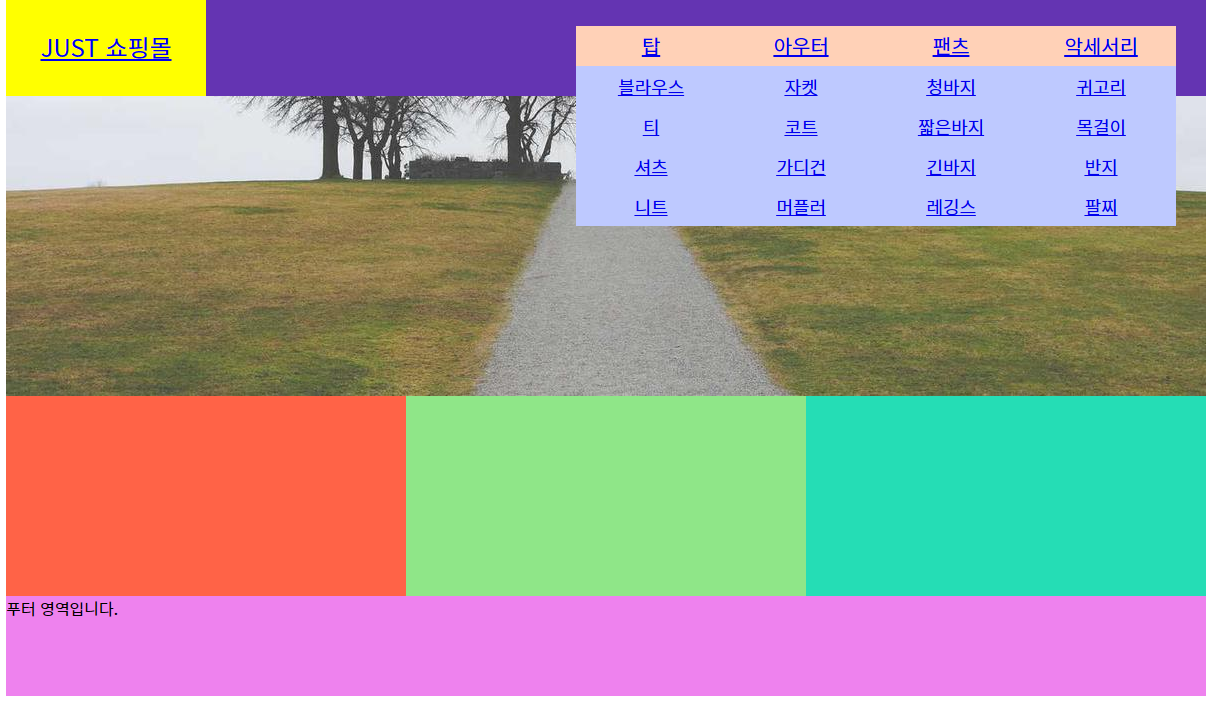
<!DOCTYPE html> <html lang="ko"> <head> <meta charset="UTF-8" /> <meta name="viewport" content="width=device-width, initial-scale=1.0" /> <title>A-1 유형</title> <link rel="stylesheet" href="css/style.css" /> <!-- <script src="javascript/script.js"></script> --> </head> <body> <div class="wrap"> <header class="header"> <a href="#" class="logo">JUST 쇼핑몰</a> <nav class="menu"> <ul class="navi"> <li> <a href="#">탑</a> <ul class="submenu"> <li><a href="#">블라우스</a></li> <li><a href="#">티</a></li> <li><a href="#">셔츠</a></li> <li><a href="#">니트</a></li> </ul> </li> <li> <a href="#">아우터</a> <ul class="submenu"> <li><a href="#">자켓</a></li> <li><a href="#">코트</a></li> <li><a href="#">가디건</a></li> <li><a href="#">머플러</a></li> </ul> </li> <li> <a href="#">팬츠</a> <ul class="submenu"> <li><a href="#">청바지</a></li> <li><a href="#">짧은바지</a></li> <li><a href="#">긴바지</a></li> <li><a href="#">레깅스</a></li> </ul> </li> <li> <a href="#">악세서리</a> <ul class="submenu"> <li><a href="#">귀고리</a></li> <li><a href="#">목걸이</a></li> <li><a href="#">반지</a></li> <li><a href="#">팔찌</a></li> </ul> </li> </ul> </nav> </header> <main class="main"> <div class="img-slide"> <ul class="slide-list"> <li> <a href="#"> <img src="https://picsum.photos/1200/300?random=1" alt="이미지-1" /> </a> </li> <li> <a href="#"> <img src="https://picsum.photos/1200/300?random=2" alt="이미지-2" /> </a> </li> <li> <a href="#"> <img src="https://picsum.photos/1200/300?random=3" alt="이미지-3" /> </a> </li> </ul> </div> <div class="contents"> <div class="gallery"></div> <div class="banner"></div> <div class="shortcut"></div> </div> </main> <footer class="footer">푸터 영역입니다.</footer> </div> </body> </html>index.html
/* 기본 스타일 초기화 */ * { margin: 0; padding: 0; box-sizing: border-box; } ul, ol { list-style: none; } img { vertical-align: middle; border: 0; } .wrap { width: 1200px; height: 700px; background-color: #ddd; margin: 0 auto; } .header { position: relative; width: 100%; height: 100px; background-color: aqua; display: flex; } .logo { position: relative; width: 200px; height: 100%; background-color: yellow; display: flex; justify-content: center; align-items: center; font-size: 24px; } .menu { position: relative; width: 1000px; height: 100%; background-color: rgb(100, 52, 178); display: flex; justify-content: flex-end; align-items: center; padding-right: 30px; } .navi { position: relative; display: flex; } .navi > li { position: relative; } .navi > li > a { display: block; width: 150px; height: 40px; font-size: 20px; text-align: center; line-height: 40px; background-color: #ffd1b7; } .submenu { position: absolute; top: 40px; left: 0px; z-index: 1; /* display: none; */ } .submenu li { } .submenu li a { display: block; width: 150px; height: 40px; font-size: 18px; line-height: 40px; text-align: center; background-color: #bec9ff; } .main { position: relative; width: 100%; height: 500px; background-color: bisque; } .img-slide { position: relative; width: 100%; height: 300px; overflow: hidden; } .slide-list { position: relative; width: 100%; height: 300%; } .slide-list li { } .slide-list li a { } .slide-list li a img { } .contents { position: relative; width: 100%; height: 200px; background-color: azure; display: flex; } .gallery { position: relative; width: 400px; height: 100%; background-color: tomato; } .banner { position: relative; width: 400px; height: 100%; background-color: rgba(109, 221, 94, 0.74); } .shortcut { position: relative; width: 400px; height: 100%; background-color: rgb(37, 221, 181); } .footer { width: 100%; height: 100px; background-color: violet; }Contents 박스 안에 3개가 나란히 올 수 있도록 display: flex
html 태그 중 img 태그는 이미지를 삽입할 수 있고, 태그 안에 alt는 속성, 설명인데 비워두지는 않는다.
CSS에서 클래스네임 없으면, 바로 태그를 찍으면 된다.
'그린컴퓨터디자인 학원 복습 및 정리' 카테고리의 다른 글
3월 11일 복습 (1) 2025.03.11 3월 10일 복습- main > contents > banner, shortcut 그리기와 HTML, CSS 작성 (0) 2025.03.10 3월 6일 복습 (0) 2025.03.06 3월 5일 복습 (1) 2025.03.05 2025 웹디자인개발기능사 A-1 유형 와이퍼프레임 구조 짜기 (0) 2025.03.05